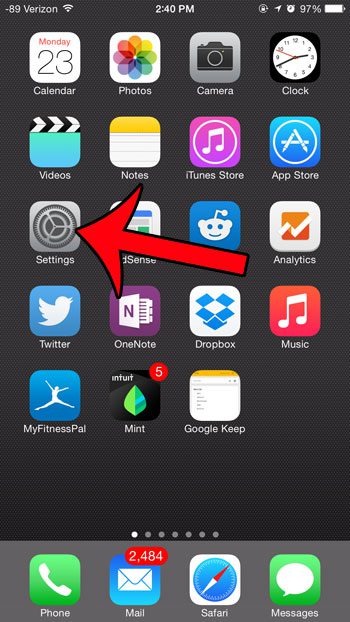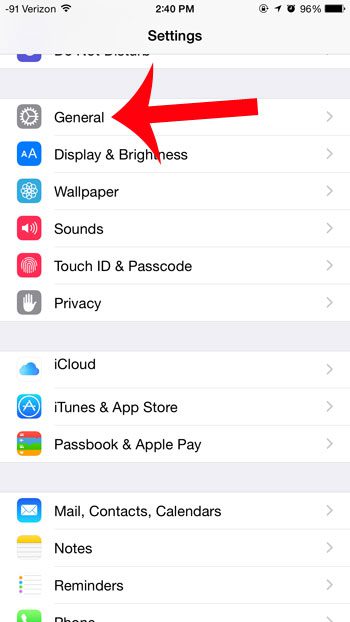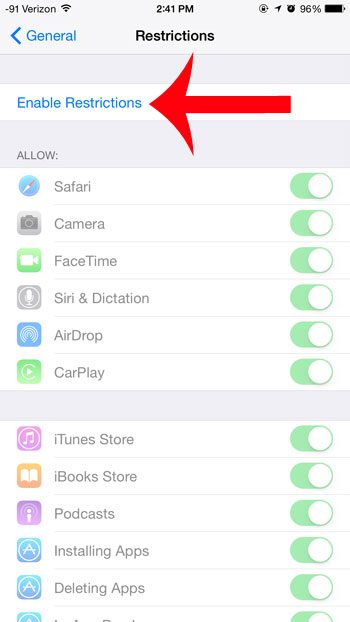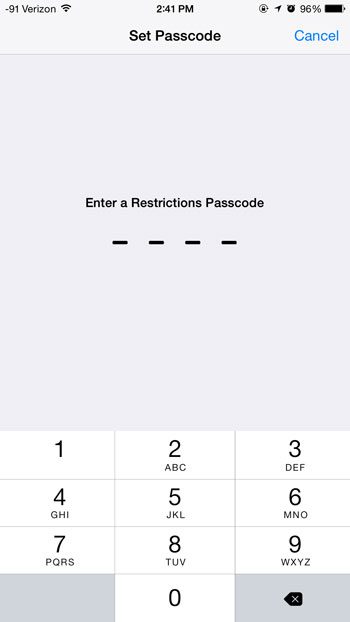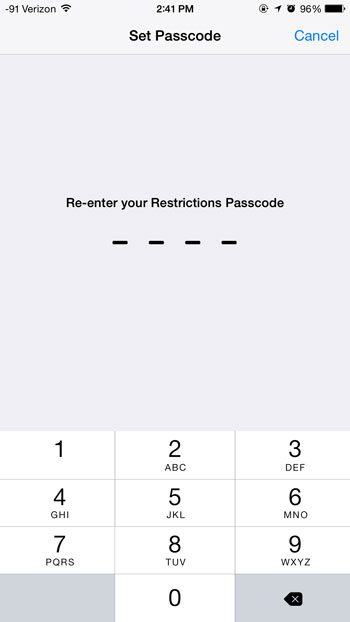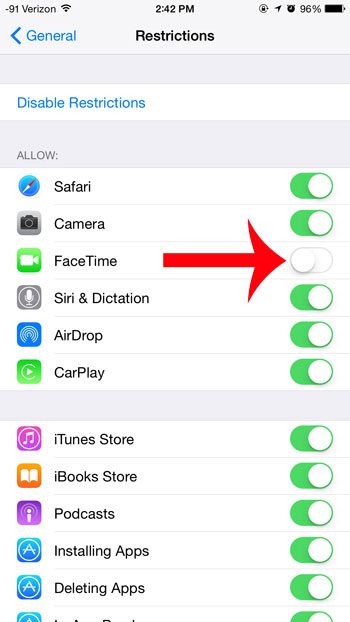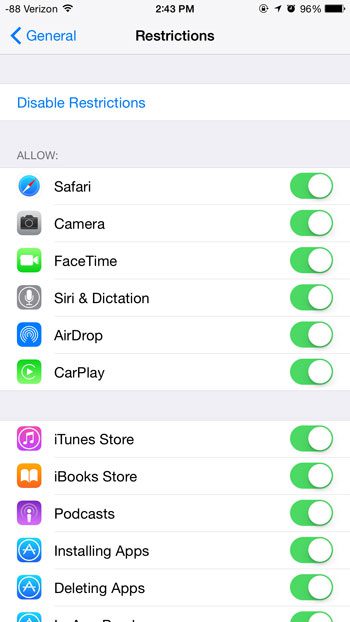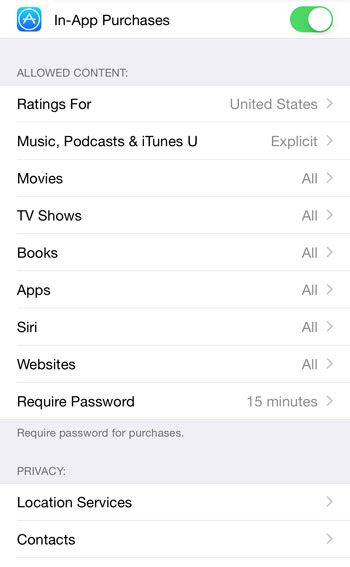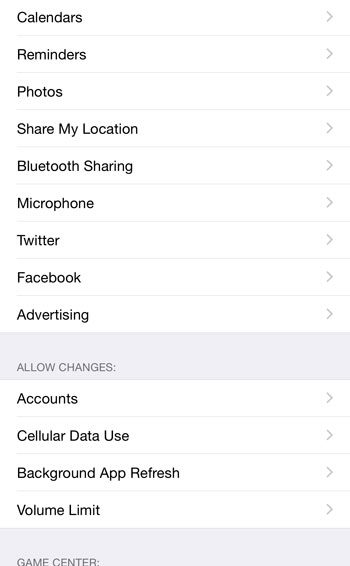You can take advantage of a feature called Restrictions on the iPhone which can disable certain features, block certain websites, and prevent certain purchases from being made. Access to the Restrictions menu can even be protected with a passcode, thereby helping to ensure that you are the only one that make changes to the Restrictions settings.
Using Restrictions on an iPhone
The steps in this article were performed on an iPhone 6 Plus, in iOS 8. The exact steps and screens may vary slightly for earlier versions of iOS. Step 1: Tap the Settings icon.
Step 2: Scroll down and select the General option.
Step 3: Scroll down and select the Restrictions option.
Step 4: Touch the blue Enable Restrictions button at the top of the screen.
Step 5: Create a passcode. Note that this can be different than the passcode that you use to unlock your device.
Step 6: Re-enter the passcode that you just created.
Step 7: Tap the green button to the right of a feature that you want to disable. You will know that a feature has been disabled when there is not any green shading around the button. For example, FaceTime is disabled in the image below.
If you scroll further down this page, you will see that there are a lot of different items that you can disable on the device.
Do you have the Find My iPhone feature turned on for your device? This article will show you how to set it up. After receiving his Bachelor’s and Master’s degrees in Computer Science he spent several years working in IT management for small businesses. However, he now works full time writing content online and creating websites. His main writing topics include iPhones, Microsoft Office, Google Apps, Android, and Photoshop, but he has also written about many other tech topics as well. Read his full bio here.
You may opt out at any time. Read our Privacy Policy