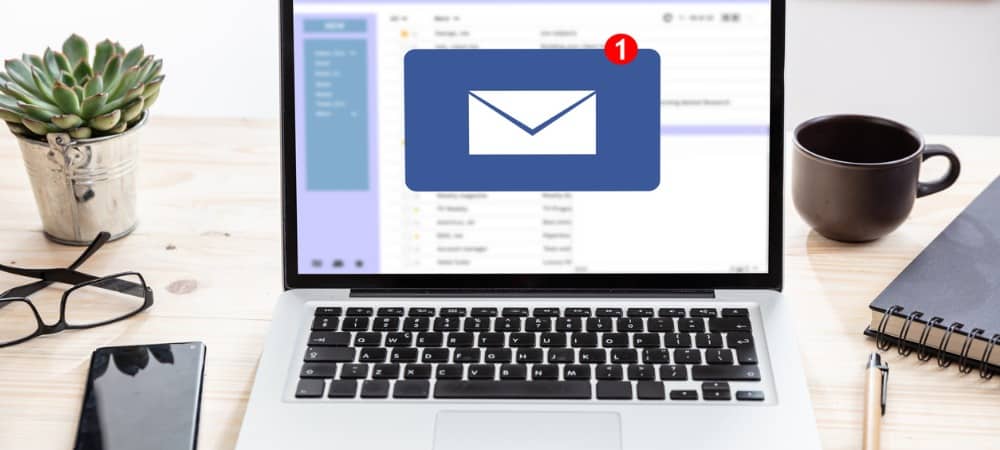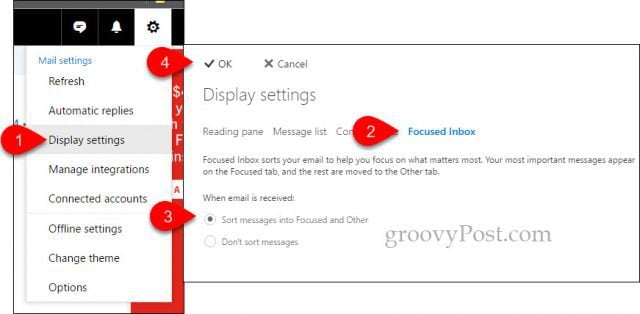Organize Important Email Using Focus for Outlook
Focused Inbox is still being rolled out across all of Microsoft’s Outlook clients, including Outlook.com, Outlook on the Web, and Outlook 2016 for Windows and Mac. For me personally, I only have it on my iPhone. Users running Outlook for Android should also have it. Focused appears as a separate tab in your inbox; if you don’t see it, you might need to enable it, or the feature has not been rolled out to your account. Focused Inbox works similarly to the current Clutter technology. In fact, Focus is also powered by the same technology. Here is how you enable it on your account:
Enable Focused Inbox for Outlook on the Web and Outlook.com
You will now have a separate Focused tab in your inbox.
Set up Focused Inbox in Outlook for iOS
Tap Settings, Badge Account, then tap Focused Inbox
After setup is complete, you should see two tabs in your inbox called Focused and Other.
Focused Inbox will display messages that are intelligently prioritized based on an algorithm. Of course, this is software, so it might not be perfect. You can check the Other tab if you do not see a prioritized message. Are there any immediate benefits to using Focused Inbox? It’s hit or miss so far, but Focused Inbox does ensure you see messages from the contacts you communicate with often based on my testing. This does not mean you should put all your faith in it and ignore the Other tab. Users can customize the behavior by moving messages to the Focused Inbox or vice versa, so the algorithm improves over time. I noticed quite a bit of spam messages within the Focused tab, which proves that Outlook has a little bit of a learning curve to start. Another issue I noticed is the inconsistency between functionality across clients. Focus on Outlook for iOS lacks the functionality found in desktop versions, such as moving between Focused and Other inboxes. Hopefully, it will get better with time, but if you don’t like it, you can always disable it.
Comment Name * Email *
Δ Save my name and email and send me emails as new comments are made to this post.
![]()