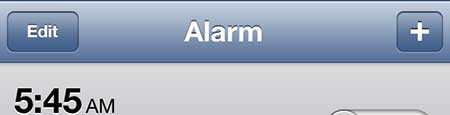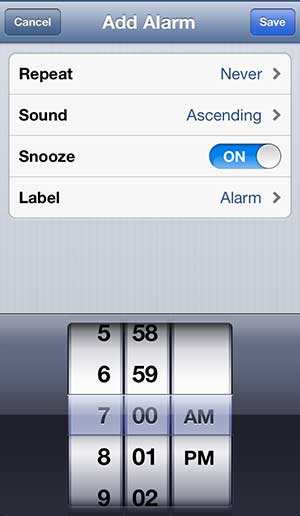one of these functional gives you the ability to create an alarm that will go off at a specific time, on a combination of days that you select. Our tutorial below will show you more about how to use your iPhone as an alarm clock.
How to Create an iPhone 5 Alarm
Our guide continues below with additional information on using the iPhone 5 as an alarm clock, including pictures of these steps. The iPhone 5 is a very versatile device, and includes almost all of the features that you have come to expect from a smartphone. But you might be having trouble figuring out how to use the iPhone 5 as an alarm clock. Fortunately, the iPhone does have a very simple method for setting the alarm clock, which you can learn how to use by following the tutorial below. The alarm clock is closely related to the clock icon on iPhone that you might be seeing at the top of your screen at times.
How to Set an Alarm on the iPhone 5 (Guide with Pictures)
Once you start using the iPhone 5 alarm options, you will realize how easy it is to set custom alarms. You can set a different alarm for each day of the week, you can set multiple alarms for the same day with different sounds; basically, there are a lot of different options and settings.
Step 1: Open the Clock app.
Step 2: Touch the + icon at the top-right corner of the screen.
Step 3: Select all of the settings for your alarm.
You can touch the Repeat button to select the days that the alarm will go off, the Sound button to select the alarm sound, the Snooze option to choose whether you want to be able to snooze the alarm and you can give a label to the alarm. The wheel at the bottom of the screen allows you to choose the time for the alarm. now that you know how to set an alarm on an iPhone 5 you can use these steps to set up all kinds of different alarms for a variety of situations. Looking for other interesting things to do with your iPhone 5? You can mirror the iPhone screen on your TV with an Apple TV, as well as watch iTunes content, Netflix and Hulu Plus. Learn more about the Apple TV. You can also edit an existing alarm if you need to change the time or sound.
After receiving his Bachelor’s and Master’s degrees in Computer Science he spent several years working in IT management for small businesses. However, he now works full time writing content online and creating websites. His main writing topics include iPhones, Microsoft Office, Google Apps, Android, and Photoshop, but he has also written about many other tech topics as well. Read his full bio here.