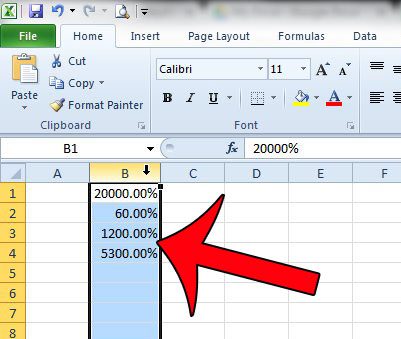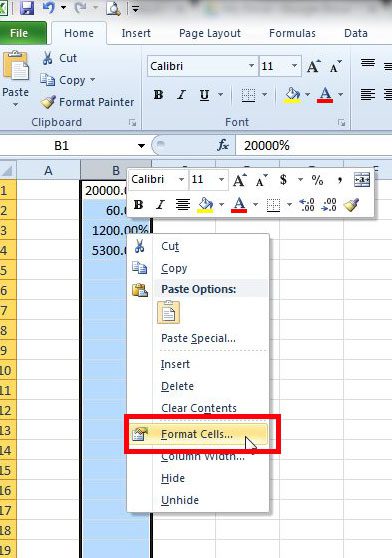Fortunately this is a formatting option that can be switched in Microsoft Excel 2010 with only a few steps, and you can choose from one of many other formatting options based upon your needs for the situation. Our tutorial below will show you how to select and modify cells that currently include percentage formatting.
How to Switch from Percentage Formatting in Excel 2010
The steps in this article were written using Microsoft Excel 2010. These steps are very similar for other versions of Excel, but may vary slightly. This tutorial assumes that you have a cell, or cells, that automatically adds a percentage symbol behind a number after you type it in. We will be switching from Percentage formatting to General formatting in the steps below, but you can also choose a different type of formatting, such as Number or Currency, depending upon your needs. Step 1: Open your spreadsheet in Excel 2010. Step 2: Highlight the cell(s) that are adding a percentage symbol behind numbers that you enter. Note that you can select an entire row by clicking the row number at the left side of the spreadsheet, an entire column by clicking the column letter at the top of the spreadsheet, or you can select the entire spreadsheet by clicking the button at the top-left corner of the spreadsheet. This article explains more about selecting the entire spreadsheet.
Step 3: Right-click one of the selected cells, then click the Format Cells option. If you are unable to right-click, then you can click the Home tab at the top of the window, then the Format button in the Cells section of the ribbon, followed by the Format Cells option.
Step 4: Click the type of formatting that you would prefer to use on these cells (some common ones include General, Number, or Currency), then click the OK button at the bottom of the window.
If you are having trouble getting your spreadsheet to print properly, then check out this guide about some common print setting adjustments you can make. After receiving his Bachelor’s and Master’s degrees in Computer Science he spent several years working in IT management for small businesses. However, he now works full time writing content online and creating websites. His main writing topics include iPhones, Microsoft Office, Google Apps, Android, and Photoshop, but he has also written about many other tech topics as well. Read his full bio here.