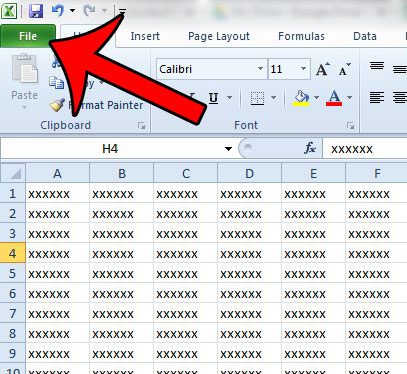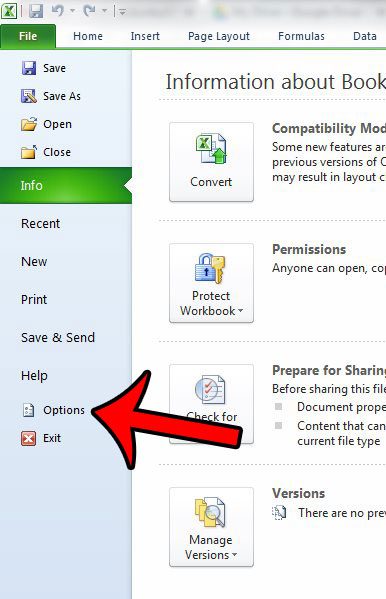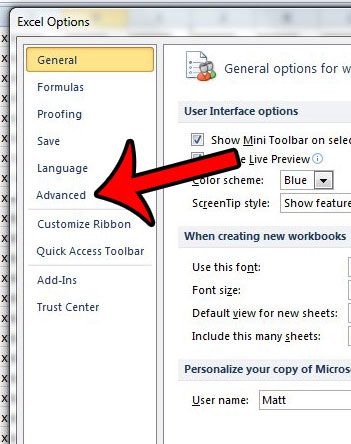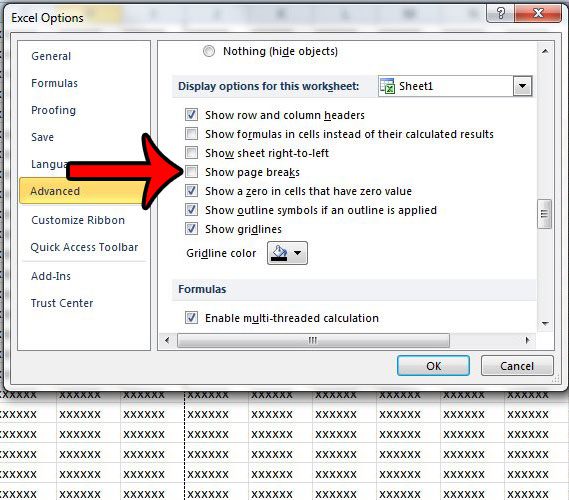Fortunately this is a setting that you can change on an individual worksheet basis, so it is possible to hide the page breaks if you no longer wish to display them.
Stop Showing Page Breaks in Excel 2010
The steps in this article will show you how to hide page breaks that are showing in the Normal view in Excel 2010. Page breaks are typically shown in this view after you switch to either the Page Layout or Page Break view, then return to the Normal view. If you save your workbook after making this change, then the page breaks will be hidden in this worksheet until you adjust the same setting again. Page breaks will still be displayed in other worksheets that you open in Excel 2010, as this is not a change to the default Excel 2010 settings, but rather to the individual file.
Be sure to save your workbook after making these changes so that the setting remains applied to the workbook. Would you prefer to use a different default view in Excel 2010? This article will show you how to make that change. After receiving his Bachelor’s and Master’s degrees in Computer Science he spent several years working in IT management for small businesses. However, he now works full time writing content online and creating websites. His main writing topics include iPhones, Microsoft Office, Google Apps, Android, and Photoshop, but he has also written about many other tech topics as well. Read his full bio here.
You may opt out at any time. Read our Privacy Policy