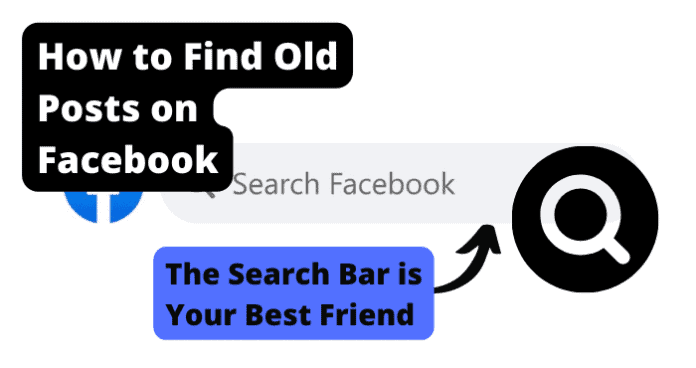There is no expiration date on the post that you make to your Facebook page. Any posts made directly to your Facebook feed will be archived until you delete them manually. There are currently no plans to begin to sunset Facebook posts that users make. With that being said, it can be difficult to dig through hundreds of posts that you have made over the years to find the one that you are looking for. Luckily, this guide will provide you with all of the information that you need to more accurately and precisely search for a post that you have made on Facebook from years ago. Use the information provided for you here to learn how exactly to search for an old post on Facebook and also how you can streamline this process using some of the tips and tricks provided for you here. For some, Facebook is the only way to access precious memories that have been documented on the app. There could also be pertinent information contained in a Facebook post that you need to view. It is important to be able to properly access old Facebook posts so that you will always have access to any information that you have previously posted to Facebook.
How To Search For An Old Post On Facebook
The method for searching for an old post on Facebook is fairly straightforward. You will need to open the Facebook app or navigate to the Facebook homepage on your web browser. Then, you will need to enter the name of the account whose Facebook posts you would like to view in the Search menu. Once you have started the search process, you will need to specify certain search criteria to help narrow down your search. You can do this by selecting the Posts You’ve Seen option and then filtering the result by the Date. This will show you a compiled list of all of the posts that have been made by that account during the specified period of time. This will likely lead you to find the post you are looking for, granted you know the general time period the post was made in. Keep in mind that if the post has been deleted or the profile of the user who made the post is set to private, you will likely not be able to access the post using this method. Deleted posts are gone forever and you will need to attempt to access them through other methods which will be detailed later on in this guide. If the user has set their profile to private, you might have a harder time being shown the search results that you are looking for if you do not have access to view their profile. Private profiles are meant to bring additional privacy measures to users’ Facebook activity, including their posts. There are some ways that you can optimize your search to ensure that you are able to locate the post you are looking for quickly and easily. These methods listed below can help streamline the search process. These will be especially helpful when searching for a Facebook post made several years ago. Facebook has posts going past almost two decades, so finding one, in particular, could be extremely time consuming. Use the list below to lower the time it takes to find the post that you are looking for.
1. Look At Posts That You Have Previously Liked And Commented On
You can narrow down your search by specifying the type of posts that you wish to view. These include posts that you have previously liked and commented on. If you know that you have liked or commented on a post and wish to find it several years later, you can do this by viewing your archived liked and commented posts. Facebook keeps data on the post that you have liked and commented on. It will have compiled this data for as long as you have been active on Facebook. To view your liked and commented posts, you will need to open up the Facebook menu from the homepage of the app. From there, you will need to enter into the Activity menu. In the Activity menu, you will be able to view various data on your Facebook activity. This includes a compendium of all of your liked posts as well as any posts that you have commented on. The posts will be in chronological order and you can narrow your search down by date. This is one of the fastest and most efficient ways to search for a post that you have liked or commented on previously.
2. Look Through Your Saved Posts
In addition to having certain activities archived in the Facebook app, users can also save specific posts for later viewing. This adds these posts to your Saved Posts, which can be accessed from the Facebook Menu under the Saved tab. In the Saved Posts menu, you will find a list of all of the posts that you have saved or favorited. This can be a great way to help you find a post that you have been looking for that you might have possibly saved for later viewing. That being said there is no limit to the number of posts that you can save, so this list could be quite extensive if you have been using Facebook and saving posts for several years. This is a more viable option if you only save posts that are important or contain information or media that you know you will need later on.
3. Scroll Through Your Timeline
Your Facebook timeline is another great way to find a post from that past that you are looking for. Your timeline is a chronological display of all of the posts that you have made on your Facebook account since you first signed up. If you have been on Facebook for close to twenty years, this timeline could be quite extensive and could be hard to search. That being said, if you are able to accurately remember the general timeframe that you made the post you are looking for, your timeline is the best way to view posts before and around there. Your timeline will also display any posts that have been marked only visible to you. If you are searching for a post that someone else has made by using their timeline as a reference, you will be unable to view any posts that they have marked as hidden.
4. Look Through Your Old Photos
You can also use your Facebook photo albums to find a post that you have made containing a photo. When you post a photo to your timeline with an included post, it will be archived in your Timeline photos folder. Use the Timeline photos folder, you can narrow down your search for the post you are looking for by using the Timeline reference. Once you recognize the photo that was posted along with your post, you can click the photo and it will reveal both the photo and the post that you were looking for, along with the date. Keep in mind this method is only viable if you have attached a photo to your post at the time that it was made. This is the only way that the post will have a reference in your Timeline photos folder.
5. Scroll Through Old Posts That You Were Tagged In
You can scroll through old posts that you were tagged in to help narrow down your search for an old post. If you are looking for a post that you were tagged in, you can access a detailed list of your tagged posts by opening the Facebook menu on the homepage. From the Menu, you will then need to enter the Activity menu. In the Activity menu, you will be able to select to view various data on your Facebook activity. This includes a detailed list of all of the posts that you have been tagged in. There is no limit to how many posts you can be tagged in, so this list could be extensive if you have been using Facebook for several years. That being said, it will still narrow your search down significantly if you have in fact been tagged in the post that you are searching for.
6. Scrolling Through Messenger Conversations to See Posts You’ve Shared With People
You should consider scrolling through your Messenger app conversations to find any posts that you have potentially shared in the app with other users of Facebook. As long as you have not manually deleted the message, any post that you have shared through the messenger app will have the link still displayed in the chat. Messenger chats are not automatically deleted unless otherwise specified by the user. This can be a great way to archive conversations, including any information or posts that you have shared with another user of the Facebook application. Keep in mind that if the post has been deleted or if the user has made their post private, you will not be able to view it anymore. You will need to utilize some other type of message recovery to be able to view the post.
7. Scroll Through Your Notifications
Your notifications are another extensive resource of past post activity. You can scroll through your notifications to access information pertaining to interactions with posts, comments, and stories that you have made. If you have not cleared your notifications, then this list can be quite extensive, though it does have an auto-clear function that will automatically clean up some older notifications after a considerable amount of time. Your notifications will show any posts that you have interacted with that have gotten a reply from another user and also any posts that you have made that have gotten comments or likes. This is another easy way to narrow down the search criteria for finding an old post on Facebook.
8. Scroll Through Facebook Groups
If the post you are looking for was made in a Facebook group, you can scroll the timeline of the group where the post was made to find it. This can be time-consuming, as many Facebook groups are quite large and see a heavy amount of posting activity. With a little luck and some patience, you will find the post that you are looking for. Simply scroll through the timeline to around when you believe the post was made and keep an eye out for it. You will need to still have access to the group to view any posts made there. If you have left the group, it is possible that you will have to request to rejoin before you will be allowed to view the group timeline.
9. Use A Google Search
Google is one of the most advanced search engines on the planet. Using Google, you can likely find the post you are looking for if you have enough information for Google to make a match. The information required could be some certain words or phrases that the post contained along with the username of the Facebook account that posted it. Google is known for being able to present accurate search results with minimal information. Any posts that have been made on Facebook can typically be accessed using a Google Search. This can be an easier way to find a post you are looking for if you have more specific information regarding the contents of the post.
10. Use Archive.Org
Archive.org is a website that takes snapshots of different internet sites at different points in time. This is in an effort to have a record of what the site looked like and the content it contained over the years. Facebook can be searched using Archive.org and it can help to reveal posts that have since been deleted that you wish to view. While it is not guaranteed that you will be able to find the post you are looking for using this method, it is currently the only way to view posts that have since been deleted. Archive.org contains snapshots of millions of websites on the internet. It is a great way to view old or deleted site data, including posts on Facebook that you might not be able to access anymore. Archive.org is free to access and can be access on both mobile devices and web browsers.
How To Fix Facebook Post Search Problems
There are some bugs and glitches that could cause you to not be able to properly utilize the Facebook search engine. This could keep you from finding the post that you are looking for. To resolve these issues, consider using some of the troubleshooting methods listed below.
1. Restart The Facebook App
Sometimes a simple restart of the Facebook application can help to resolve any run-time errors that could cause your message status to not update correctly. This is a good first method to consider as it has been proven to resolve most issues regarding the Facebook app. To restart the Facebook application, simply exit the app and open it up again. This will begin the reconciliation process. This can help resolve any issues that the Facebook search engine was experiencing.
2. Update The Facebook App
One of the most common causes of Facebook errors is out-of-date software. The Facebook app depends on periodic software updates to function optimally. If you fall behind on updates, you risk missing out on important patches and optimizations. You will have to download the update and apply it manually for it to go into effect on your device. If you continue to use the Facebook application with out-of-date software, you will likely experience errors more frequently.
3. Reinstall the Facebook Application
There are some instances where files associated with the Facebook application could become corrupted or damaged. When that happens, you will likely run into frequent errors in functionality. To resolve this, you should consider uninstalling and then reinstalling the application. This will remove any damaged files from your device and replace them with fresh copies. This is a good method to solve a host of problems that you might be encountering while using the Facebook application. You will not lose any of your saved user data in the Facebook app by reinstalling it. All of your information is tied to your account, not the application.
4. Restart The Device You Are Using Facebook On
If the device you are using to access Facebook is experiencing problems, you might consider restarting it to encourage the resolution of any run-time errors. This will let you start your Facebook application and your device with a fresh start.
5. Fix Internet Connection
If you are experiencing internet issues, then you will likely not be able to utilize the Facebook search function properly. This can cause you to not be able to find an old post that you are looking for. To remedy this, consider restating your internet connection on your devices. You can do this by entering into airplane mode or manually disconnecting from the internet on your devices. Once you reconnect, you will have successfully reset the internet connection on your devices. This will help encourage the resolution of any connection errors that were causing your Facebook search engine to not function properly.
6. Contact Facebook Support
If you are experiencing persistent problems with your Facebook application and none of these troubleshooting methods in this guide have helped solve your problem, then you should consider contacting Facebook support. Facebook Support will take a detailed account of your issue and investigate it. They will then get back to you with detailed troubleshooting methods and suggested solutions. This option should only be considered after you have exhausted all of the troubleshooting methods on this list. Facebook Support will likely suggest to you most of the troubleshooting methods listed in this guide, so it is important to attempt them first to save yourself time when dealing with Facebook Support. It can be frustrating dealing with customer service on the phone, so some patience is for this to be a viable troubleshooting method. Rest assured that Facebook Support is the highest authority on your Facebook app and can offer the most insight into your current issue.
Final Thoughts
This guide has provided you with all the information that you need to find an old post on the Facebook application. Using the information provided for you here, you can now quickly and precisely locate any old Facebook posts that you may be looking for. If you are experiencing issues with your Facebook application you can use the troubleshooting methods provided to help resolve your issue. Facebook is vital to the lives of many people as their main form of communication. This guide can help ensure that your Facebook app is always functioning as intended. As Facebook has posted information that goes back almost two decades, it can be a daunting task to try and find an old post. You should consider saving all of the important posts to your Saved Posts folder in the application in the future. This will help you keep up with all of the posts that you have deemed important over the years and store them all in one convenient place in the Facebook application. Facebook posts can contain important memories and pertinent information that could be useful to users one day down the line. Use this guide to make sure that you always have access to this information.