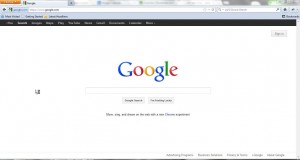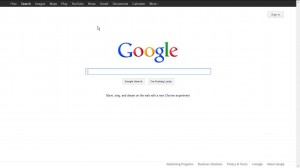We’ve all been in a situation with our computers where we accidentally hit a key and something changes on our screen. Sometimes it can be very easy to fix, but other times the solution for doing so might elude us. If you hit a key on your keyboard and don’t know which key it was, and the result was that the tops and sides of your Firefox window went away, then you inadvertently entered full-screen mode. As someone that sees people make this mistake on a regular basis, I can assure you that it is a very common accident. Fortunately it also has a very simple solution.
How to Exit Full Screen Firefox
Our article continues below with additional information on how to exit full screen in Firefox, including some pictures of these steps.
Return to Regular Screen View in Firefox (Guide with Pictures)
The purpose of full-screen mode in Firefox is to allow you to expand the content on a Web page so that it takes up as much of your screen real estate as possible, without wasting space with the top, sides and bottom borders and navigation. But since it is so simple to enter this mode accidentally, and often it is done by accident, you might not know how you did it. Your regular Firefox screen should look something like this – But it now looks like this – To return to the regular view, simply press the F11 key in the row at the top of your screen. This minor inconvenience aside, Firefox is a pretty great browser. You can customize it to do all sorts of interesting things, including the way that it starts. If you want Firefox to open with the last tabs and windows that you had open, read this article. This is a terrific alternative for people that dislike the monotony of always having their browser open to the same page.
More Information on How to Exit Full Screen Mode in Firefox
You can exit full screen mode in many other apps by using this same method. For example, Google Chrome is controlled in the same manner.In newer versions of Firefox you can move your mouse to the top of the screen over the Firefox window, which will give you access to the menu by clicking the button with three lines. Next to the “Zoom” option is a button with two arrows pointing in opposite directions. You can click that button as well to exit full screen mode.If you are using multiple monitors then putting Firefox into full screen will only take up one of those monitors. This means that you can have Firefox expand to fill that screen, while still working on the other one. But when you press the F11 key it is going to control whichever app is the one that is currently active. So it’s possible to put another app into full screen accidentally if your mouse is on one of your other screens.
Do you like the look of your Web browser in full-screen mode? Or do you wish you could see it on a sharper, clearer screen. Apple’s MacBook Air has one of the best screens around, as well as some other features that make it one of the best laptops you can buy. Click here to read our review of this beautiful laptop.
Additional Sources
After receiving his Bachelor’s and Master’s degrees in Computer Science he spent several years working in IT management for small businesses. However, he now works full time writing content online and creating websites. His main writing topics include iPhones, Microsoft Office, Google Apps, Android, and Photoshop, but he has also written about many other tech topics as well. Read his full bio here.