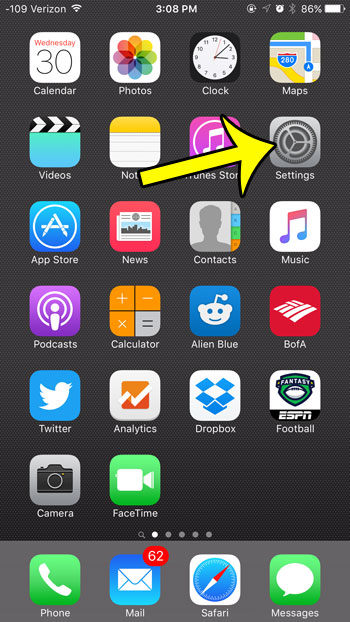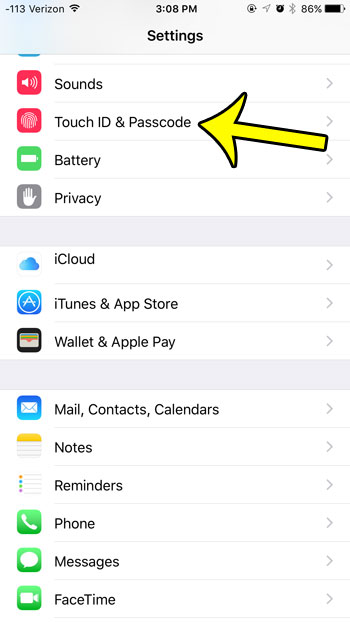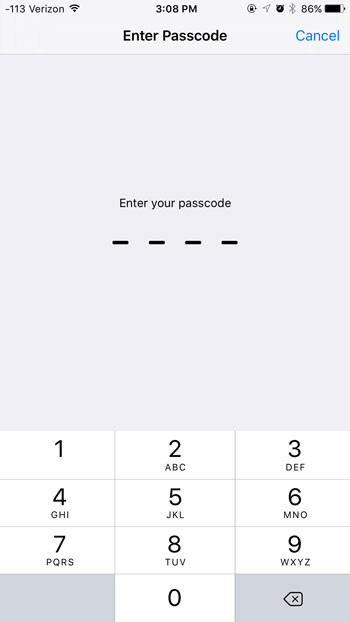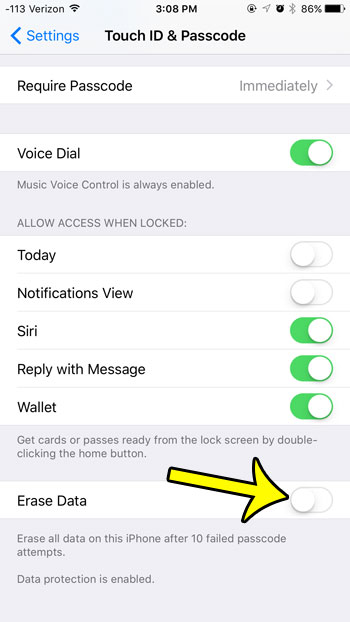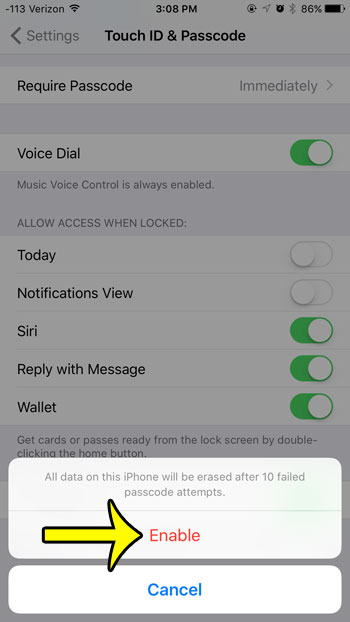Your iPhone probably contains a lot of personal information that you don’t want to fall into the wrong hands. Setting a passcode will provide a certain amount of security, but a 4-digit numeric passcode only has 10,000 possible combination, so someone that is determined enough could eventually get it. One way to get around this is to enable an option where your iPhone will erase all of the data on the phone if the incorrect password is entered 10 times. Our guide below will show you where to find this setting so that you can enable it. *Note that this may not be a great idea if you often have trouble entering your own passcode, or if you have a small child that likes to play with your iPhone. Ten incorrect attempts can happen pretty quickly, and you wouldn’t want to erase your iPhone data over an innocent mistake.
How to Erase Data After 10 Failed Passcode Attempts on iPhone
Our article continues below with additional information on erasing your iPhone after the passcode is entered incorrectly, including pictures of these steps.
How to Erase Your iPhone if the Passcode is Entered Incorrectly 10 Times (Guide with Pictures)
Device used: iPhone 6 Plus Software version: iOS 9.3 These steps will also work on most other iPhone models, in most other versions of the iOS operating system.
Step 1: Tap the Settings icon.
Step 2: Tap the Touch ID & Passcode option.
Step 3: Enter the device passcode.
Step 4: Scroll to the bottom of the screen and tap the button to the right of Erase Data.
Note that the option is not turned on yet in the picture below. If there is green shading around the button, then this setting is already enabled.
Step 5: Tap the red Enable button to confirm your selection and enable your iPhone to erase all of the data on the device if the passcode is incorrectly entered ten times.
Would you like to use a passcode with letters, or with a different amount of characters? Learn how to change the type of passcode that you use on your iPhone.
More Information on Deleting All iPhone Data After 10 Failed Passcode Entries
There is no way to adjust the number of failed passcode attempts before this deletion will trigger. The iPhone only offers you the ability to delete data after 10 failed passcode attempts. A failed passcode is counted anytime that you enter four digits which are incorrect. If you want to make your iPhone passcode easier or more difficult, you can adjust it by going to Settings > Face ID & Passcode. You will then need to enter the current passcode, then choose the Change Passcode option. You will need to enter the current one again to confirm it, then you will be able to select a new one. Note that there will be an option when entering the new passcode where you can pick between 4 digits, 6 digits, or an alphanumeric password. If the iPhone is triggered to erase data after all of the failed passcode attempts, then everything on the device will be deleted. The iPhone will also still be locked to the current Apple ID, meaning that the original owner is the only person that will be able to set up the iPhone again. If you had backups enabled and saved to iTunes or iCloud then you will be able to restore the device using one of those backups.
He specializes in writing content about iPhones, Android devices, Microsoft Office, and many other popular applications and devices. Read his full bio here.