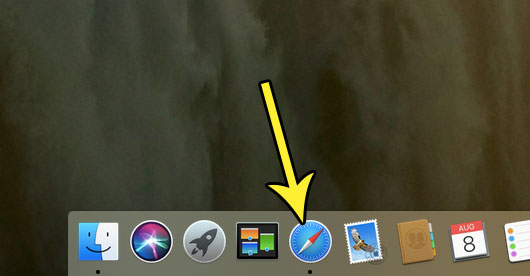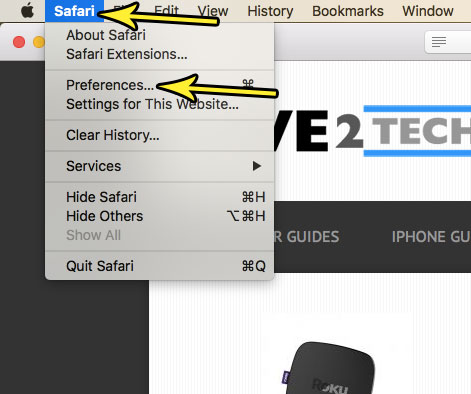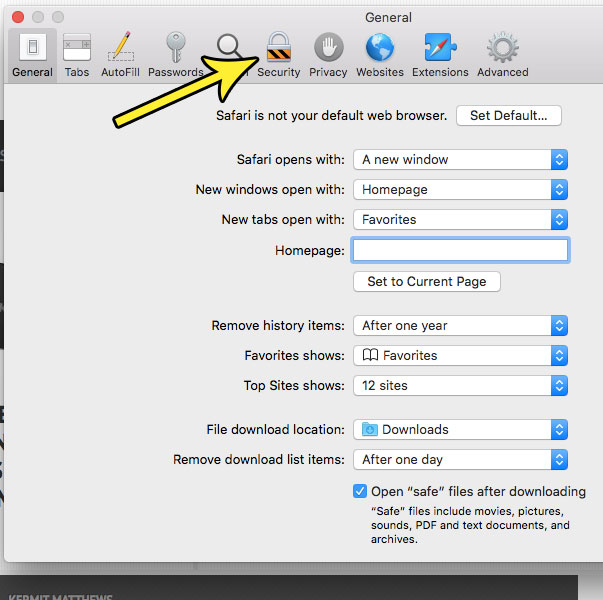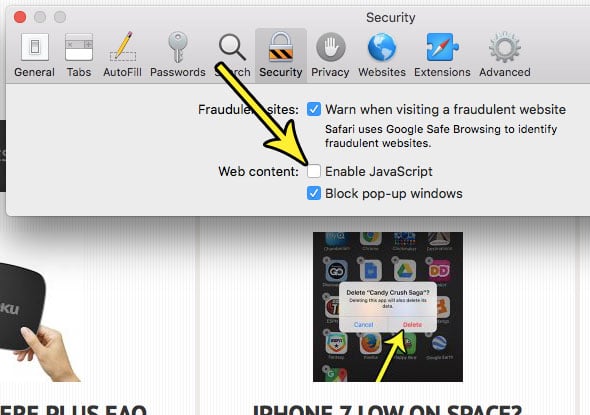One of the more commonly used languages is Javascript, and almost every website that you visit will use it in some way. Unfortunately Javascript can also be used for malicious things, so you may be interested in disabling it. Our tutorial below will show you how to block Javascript in the Safari Web browser on your MacBook. You can also adjust the Javascript setting on your iPhone as well. Our how to enable Javascript on iPhone guide will show you how.
How to Block All Javascript in the Safari Web Browser on a Mac
The steps in this article were performed on a MacBook Air using the Safari 11.0.3 Web browser. By completing the steps in this guide you will have turned off all Javascript for web pages that you visit in the browser. This will not affect any of the other Web browsers you might be using on your computer. Note that disabling Javascript can affect the way that Web pages display and function on your computer. Step 1: Open the Safari Web browser. Step 2: Click Safari at the top of the screen, then choose the Preferences option. Step 3: Select the Security tab at the top of the window. Step 4: Click the box to the left of Enable Javascript to remove the checkmark. Is the scrolling method on your MacBook difficult to work with, and you would prefer to reverse it? Find out how to change the scrolling behavior on a MacBook Air if you think that it could feel more natural if it went the other way. He specializes in writing content about iPhones, Android devices, Microsoft Office, and many other popular applications and devices. Read his full bio here.