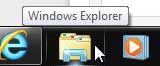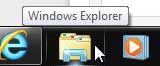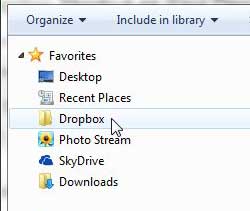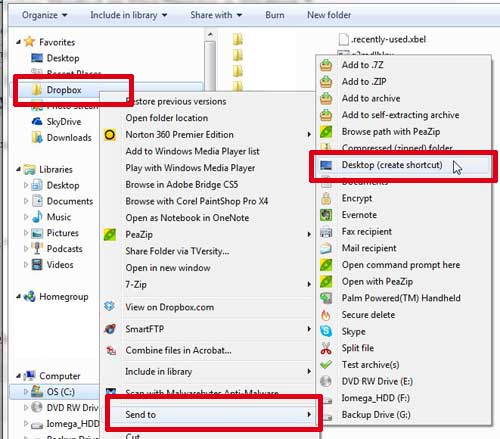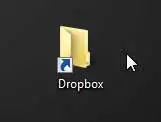Once you start to use Dropbox you may find that it is one of the applications that you are accessing most frequently. if so, then you might be looking to put a link to the Dropbox folder on your desktop, which we will discuss in our tutorial below.
How to Put a Dropbox Link on Your Windows Desktop
Our guide continues below with additional information about creating Dropbox shortcuts, including pictures of these steps. Dropbox is the perfect choice if you need to access files on your phone, tablet and computer. It syncs files to the cloud, which can then be accessed on any compatible device. And if you have taken advantage of the ability to install the Dropbox app on your Windows 7 computer, then you probably realize how nice it is to be able to get pictures off your iPhone without syncing through iTunes. But if you use your Desktop in Windows 7 as your starting point for accessing files, then you might want a faster way to access your Dropbox files. Fortunately it is an easy process to create a Dropbox desktop shortcut from its’ location in the Favorites section of Windows Explorer. Our guide on how to save a website on your desktop can show you an option that lets you simply click on an icon to visit a Web page.
How to Put Dropbox on Your Desktop in Windows 7 (Guide with Pictures)
If you aren’t familiar with the term “Windows Explorer”, it is simply the window that opens when you double-click a folder on your computer. In fact, there is probably a Windows Explorer icon in the taskbar at the bottom of your screen that looks like a folder. So with that in mind, we are going to open Windows Explorer, locate Dropbox in our Favorites section, then use that link to create a Desktop shortcut to your Dropbox folder. Step 1: Click the Windows Explorer icon at the bottom of your screen. Step 2: Locate the Dropbox option in the column at the left side of the window. Step 3: Right-click the Dropbox option, click Send To, then click Desktop (create shortcut). Step 4: You can now go to your Desktop, where you will see an icon like the one below. If you double-click this icon, it will open and display all of your Dropbox folders and files. If you are running out of storage space on your computer, then it’s a good idea to get some external storage. This 1 TB portable hard drive is a great option, as it provides a large amount of affordable storage that is easy to use. The default location for Dropbox on your computer is at C:\Users\Your Username\Dropbox. If you would prefer to have it somewhere else, you can read this article to learn how to move your Dropbox folder location.
Additional Sources
After receiving his Bachelor’s and Master’s degrees in Computer Science he spent several years working in IT management for small businesses. However, he now works full time writing content online and creating websites. His main writing topics include iPhones, Microsoft Office, Google Apps, Android, and Photoshop, but he has also written about many other tech topics as well. Read his full bio here.
You may opt out at any time. Read our Privacy Policy