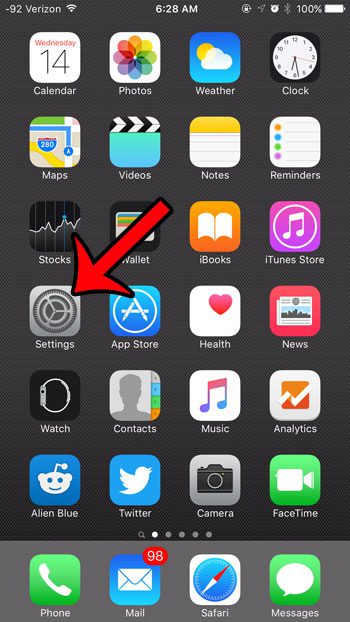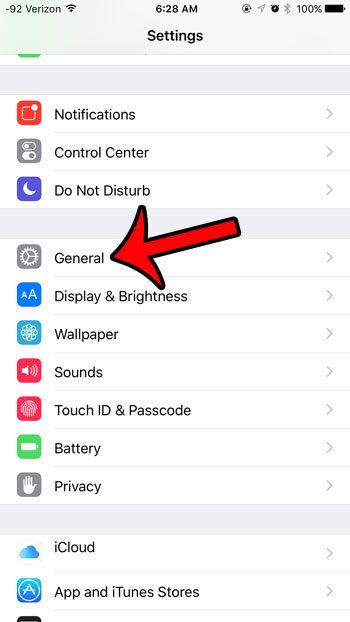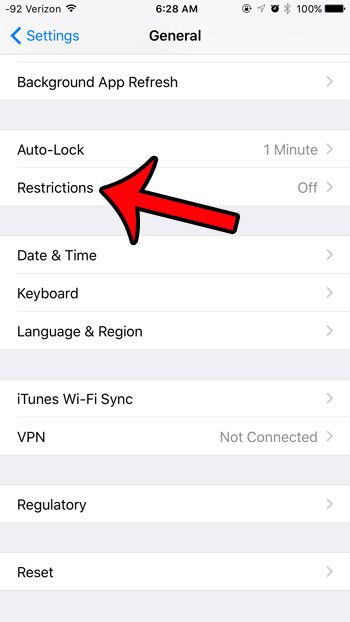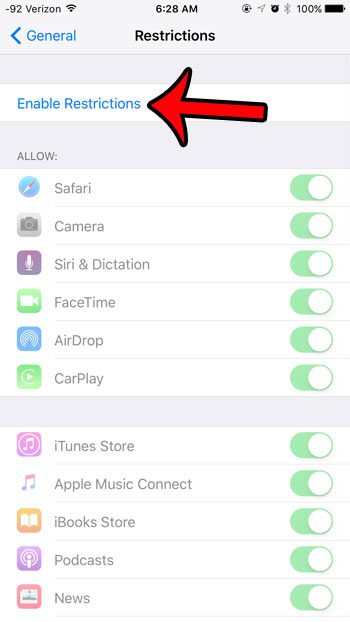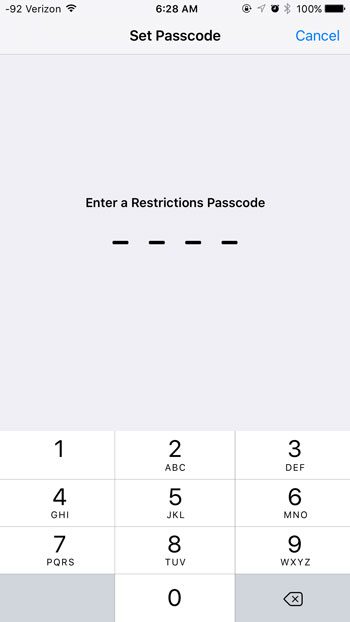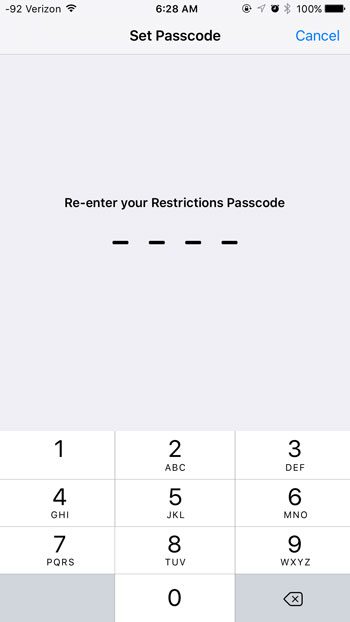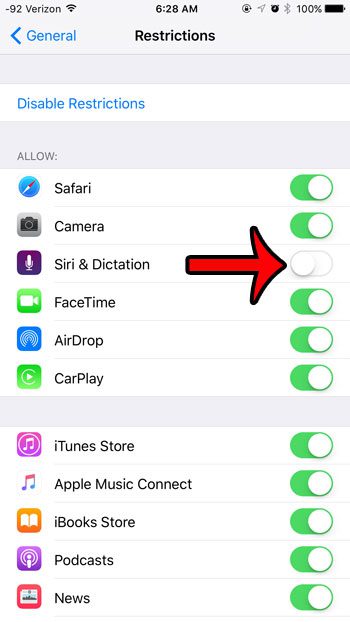The tutorial below will direct you to the Restrictions menu, where you can find an option that will effectively remove Siri from your iPhone. This adjustment can later be reversed, but turning off Siri in this fashion will completely disable her on your iPhone.
Disabling Siri on an iPhone 6
The steps in this article were performed on an iPhone 6 Plus, in iOS 9. These same steps will work for other iPhone models that are using iOS 9 as well. The end result of the process below is that all Siri features on your iPhone will be turned off, and the Siri menu that is typically found on the General menu will no longer be there. If you wish to use Siri again in the future, then you will need to perform these steps again so that you can access the menu that we will be removing. Would you instead prefer to only disable certain aspects of the Siri feature? For example, you could configure Siri so that she is not accessible from the lock screen, or you could remove the Siri suggestions from Spotlight Search.
See also
How to delete apps on an iPhone 8How to check an iTunes gift card balance on an iPhoneWhat is a badge app icon on an iPhone?How to make your iPhone louder
After receiving his Bachelor’s and Master’s degrees in Computer Science he spent several years working in IT management for small businesses. However, he now works full time writing content online and creating websites. His main writing topics include iPhones, Microsoft Office, Google Apps, Android, and Photoshop, but he has also written about many other tech topics as well. Read his full bio here.
You may opt out at any time. Read our Privacy Policy