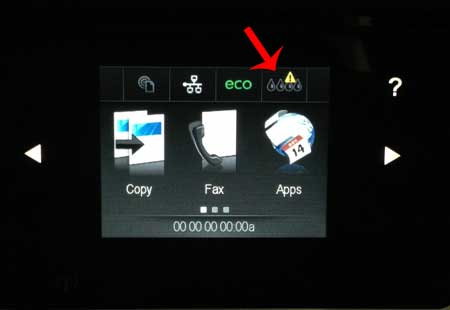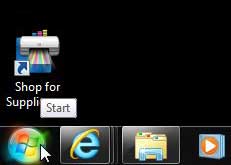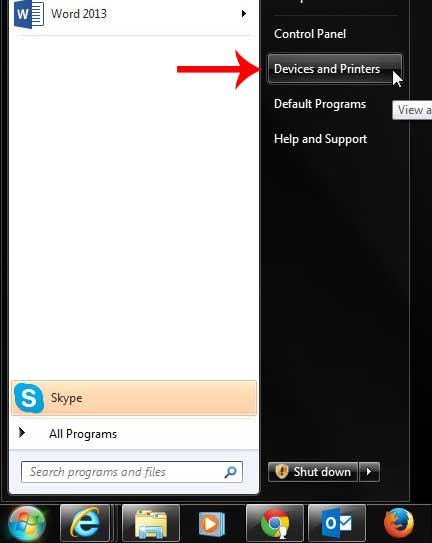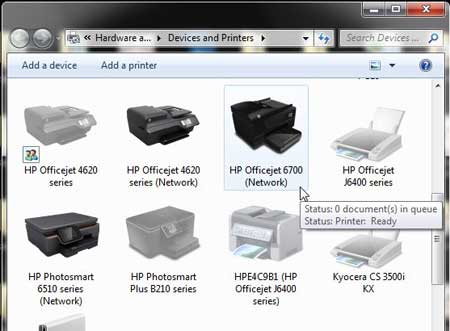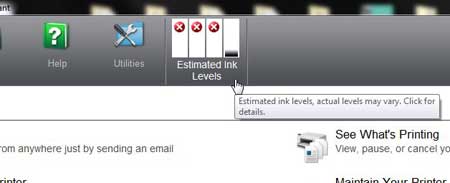The Officejet 6700 has an icon on the touchscreen that you can touch to check the ink levels quickly, but you can also check the ink levels from a program that was installed on your computer when you initially set up the printer. So continue reading below to learn how to check the ink levels on the HP Officejet 6700.
How Much Ink is Left in My Officejet 6700?
This tutorial is going to assume that you have installed the full-features driver and software package for the Officejet 6700, found here. If you have not, then you can always check the ink levels on your Officejet 6700 by tapping the ink icon at the top of the touch screen on the printer, as shown in the image below.
But assuming that your Officejet 6700 is either inconvenient to check, or if you simply want to know if it is possible to check the ink levels on the printer from your computer, then check out the steps below. Step 1: Click the Start button at the bottom-left corner of the screen.
Step 2: Click Devices and Printers in the column at the right side of the menu.
Step 3: Double-click the Hp Officejet 6700 icon.
Step 5: Double-click the HP Printer Assistant option.
Your current ink levels will be shown at the top of the screen.
Do you want to be able to use your Officejet 6700 wirelessly? This tutorial can show you how to set up this printer on a wireless network. After receiving his Bachelor’s and Master’s degrees in Computer Science he spent several years working in IT management for small businesses. However, he now works full time writing content online and creating websites. His main writing topics include iPhones, Microsoft Office, Google Apps, Android, and Photoshop, but he has also written about many other tech topics as well. Read his full bio here.
You may opt out at any time. Read our Privacy Policy