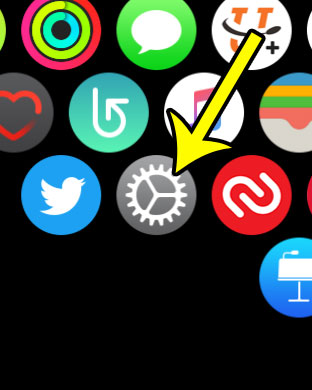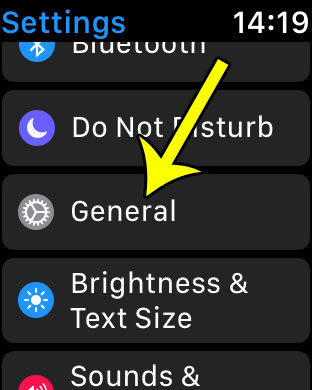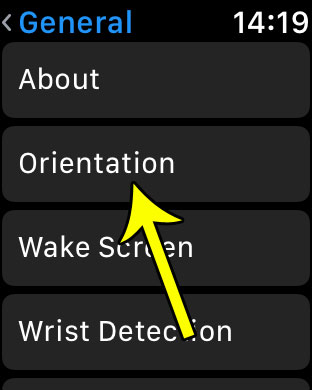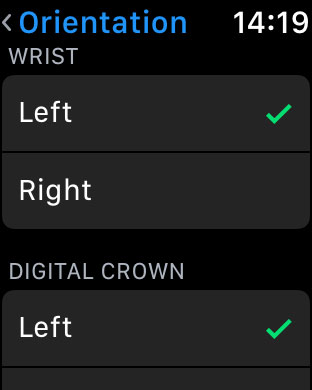But you probably made a choice about the watch’s orientation when you were completing the initial setup, so you will need to change that setting. Our guide below will show you where to find that and choose a new option that will let you change the manner in which the screen is oriented on the watch.
Change Wrist and Crown Side on the Apple Watch
The steps in this article were performed on an Apple Watch 2, in Watch OS 3.2. Changing this setting will likely cause the appearance of your watch face to change, as the Apple Watch will adjust the orientation of the screen to accommodate the changes you just made. Step 1: Press the crown button on the side of the watch to get to the apps screen, then touch the Settings icon.
Step 2: Select the General option.
Step 3: Choose the Orientation option.
Step 4: Tap the watch and crown side that you wish to use for your watch.
If you are in the process of changing some of the settings that you initially chose for your Apple watch, then you might also be interested in removing the passcode that you probably set up when you first got the watch. This can make it a little easier to start using the watch whenever you put it on. He specializes in writing content about iPhones, Android devices, Microsoft Office, and many other popular applications and devices. Read his full bio here.