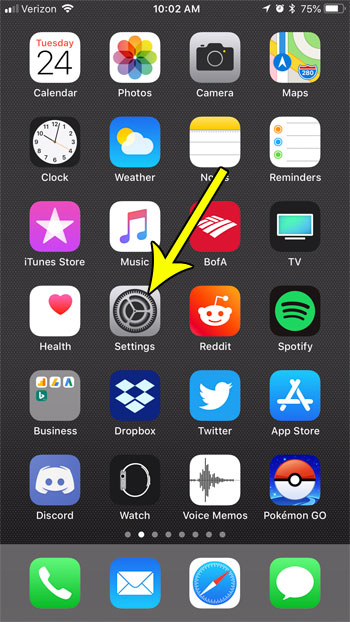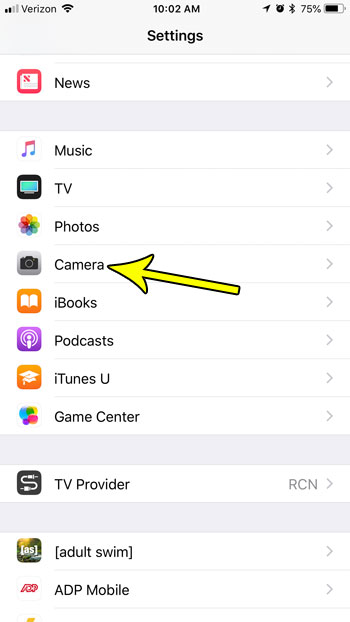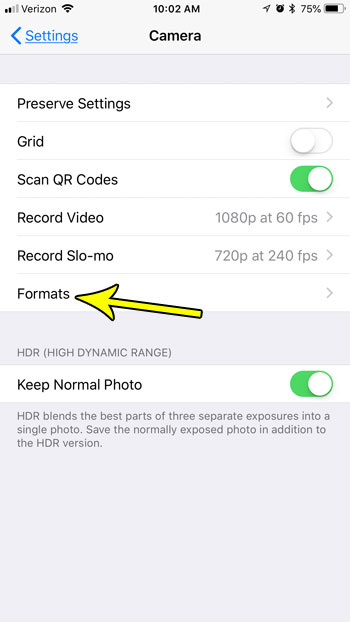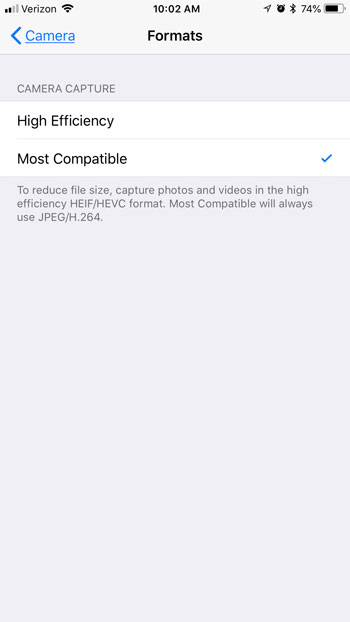Your iPhone’s camera is often responsible for creating the files that take up a lot of your storage space, and iOS 11.3 offers an option for file types created by the camera where the app will try to create the smallest files possible. But if you would prefer to work with JPEGs and H.264 video files instead, then you can change a setting to create files of those types. Our tutorial below will show you how to make this change.
How to Switch Camera Capture Setting in iOS 11.3
The steps in this article were performed on an iPhone 7 Plus in iOS 11.3. This guide is going to show you how to change a setting that adjusts the format in which your pictures and videos are captured. There is one option that goes with the most efficient option, and there is another option that saves files in a format that is most compatible with editing programs. Step 1: Open the Settings menu.
Step 2: Scroll down and choose the Camera option.
Step 3: Touch the Formats button.
Step 4: Select either the High Efficiency or the Most Compatible option, based on your preferences. The High Efficiency option will save the files in a format that is meant to create smaller file sizes, while the Most Compatible option will save pictures as JPEGs and it will save videos as H.264 files.
Pictures and videos that you take on your iPhone are often responsible for high storage space usage. Find out some ways to free up space if you find that you are running out of room to take more pictures and record more videos. He specializes in writing content about iPhones, Android devices, Microsoft Office, and many other popular applications and devices. Read his full bio here.