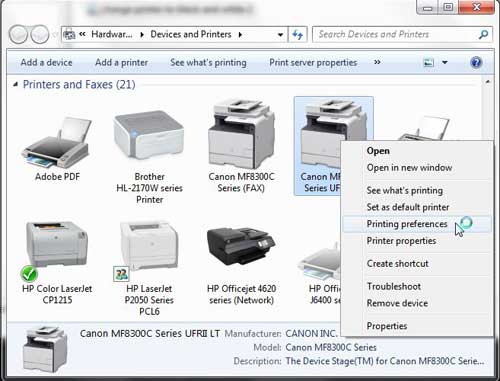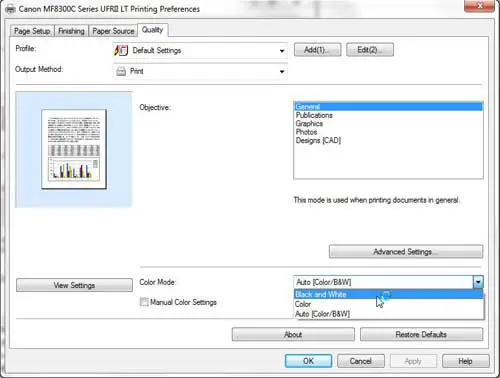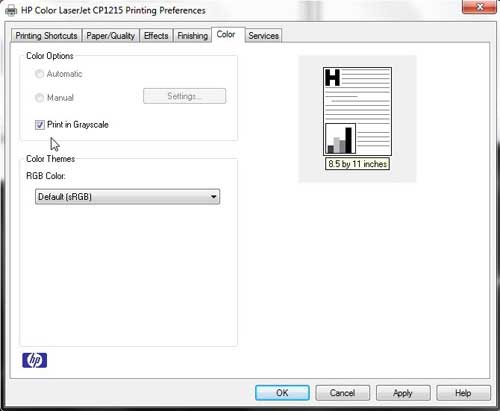Adjust Printer Settings to Print in Black and White Instead of Color
Your Windows 7 computer includes a Devices and Printers menu that is the starting point for almost any change that you need to make to the way that documents print from your computer. This task is no different, so open the Devices and Printers menu by clicking the Start button at the bottom of your screen, then clicking Devices and Printers at the right side of the Start menu. Right-click the printer from which you want to print a black and white document, then click the Printing Preferences option.
Until this point, the process will be the same for any printer installed on your computer. However, from here on out, there may be some slight differences between this tutorial and the method for your specific printer. Each printer manufacturer has their printing preferences configured differently, and many also use a different preferences menu for each of their printers. But once you are on this menu you should be able to locate the option you need to modify. I have included two examples below.
How to Change to Black and White on a Canon MF8300
You can find the necessary setting on the Canon MF8300 by navigating to the Quality tab at the top of the preferences window. Click the drop-down menu to the right of Color Mode, then choose the Black and White option.
Click Apply at the bottom of the window, then click the OK button.
How to Change to Black and White on an HP LaserJet CP1215
The black and white setting for the Hewlett Packard LaserJet CP1215 is located on the Color tab of the preferences menu. Check the box to the left of Print in Grayscale.
Click the Apply button at the bottom of the window, then click the OK button. Again, the black and white settings for each individual printer are located in slightly different places, but you should be able to locate the correct option if you check the preferences menu for a color selection or a grayscale option. After receiving his Bachelor’s and Master’s degrees in Computer Science he spent several years working in IT management for small businesses. However, he now works full time writing content online and creating websites. His main writing topics include iPhones, Microsoft Office, Google Apps, Android, and Photoshop, but he has also written about many other tech topics as well. Read his full bio here.