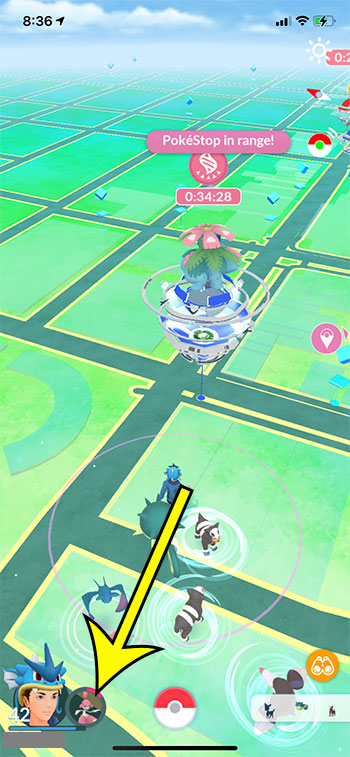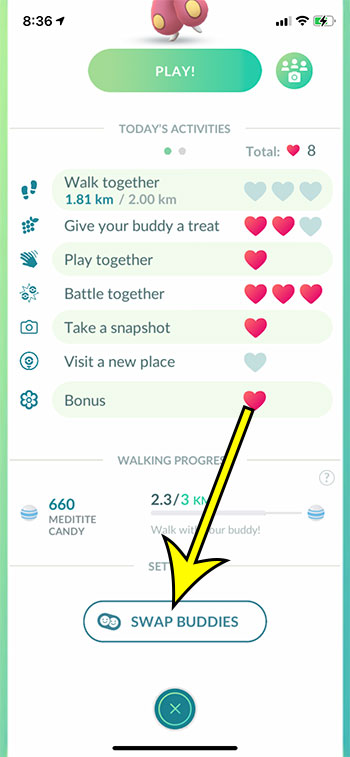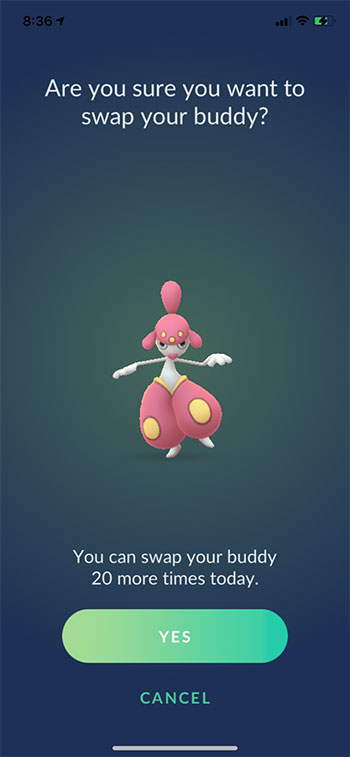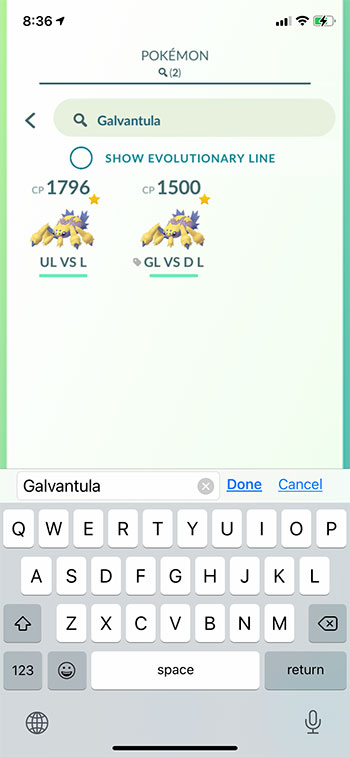Your Pokemon Go buddy has its own level in the game. Much like the friend system, you can advance your buddy to different levels. This happens by performing actions like playing with your buddy, taking snapshots, engaging in battles, and more. You may have a buddy set currently for which you are advancing its levels. However, Pokemon Go lets you swap buddies 20 times per day, meaning that you can earn hearts for multiple Pokemon each day. You can swap your buddy Pokemon in Pokemon Go by opening the app, tapping on your buddy at the bottom-left corner of the screen, then touching the Swap Buddies button. You can then confirm that you want to do this, then you can scroll through your Pokemon list until you find the new Pokemon that you would like to use as your buddy. Once you have swapped your Buddy Pokémon you can start doing things like feeding it berries, or playing with it, or taking it on an adventure to earn hearts and progress your buddy level. Our guide below will show you how to switch your buddy in Pokemon Go so that you can take advantage of this feature.
How to Swap Buddies in Pokemon Go
Our guide continues below with additional information on swapping buddies in Pokemon Go, including pictures of these steps.
How to Switch Your Buddy Pokemon in Pokemon Go (Guide with Pictures)
The steps in this article were performed on an iPhone 11 in iOS 14.3. I am using the most current version of the Pokemon Go app.
Step 1: Open the Pokemon Go app.
Step 2: Select your buddy icon at the bottom-left of the screen, next to your trainer icon.
Step 3: Scroll down and touch the Swap Buddies option.
Step 4: Tap the Yes button to confirm.
Step 5: Browse for the Pokemon that you want to set as your buddy, then tap on it to select it.
Our tutorial continues below with additional discussion on how to make a Pokemon your buddy, as well as some basics about the buffy system in Pokemon Go.
More Information on Pokemon Go Buddies
Increasing your buddy level offers a lot of benefits. Your Pokemon can eventually perform a “catch assist” where it occasionally appears on screen and re-throws a Pokeball that initially missed the target Pokemon. Whne you perform any of a specific set of actions, then you can earn a “heart” for your buddy. These actions include:
walking – once you have given your buddy some berries to fill its mood meter it will appear on the map and you will progress its walking status. giving your buddy a treat – give the Pokemon some berries until your buddy’s mood ring is full. playing together – tap the Play button on the buddy screen, then pet the Pokemon until you see a heart rise up off of it. battling together – this means that the Buddy Pokémon was in your party for a Team Rocket battle, a raid, or a gym battle. taking a snapshot – After you tap the Play button on the buddy screen there is a camera icon at the bottom of the screen. You use this to take a snapshot visiting a new place – this means that you spin a Pokestop that you haven’t spun before when you’re on a buddy adventure.
A buddy adventure means that you have fed your Pokemon some berries to increase your Buddy Pokémon’s mood, and that you can see it on the map when you are walking around. you will need to be able to see your Buddy Pokémon on the map for walking, battling, or visiting a new place hearts. There are several different buddy levels for your buddy Pokemon that you can progress to by earning hearts. These are;
Good buddy Great buddy Ultra buddy Best buddy
Your current buddy status is shown at the top-left corner of the screen after you tap the buddy icon. Your buddy can also bring you gifts and, when you reach the “best buddy” level, can bump that Pokemon up a level when it is set as your best buddy. Your buddy will also receive a buddy ribbon once you reach the best buddy status level. Learn how to find your Pokemon Go trainer code if you would like to share it with other Pokemon Go players and start making friends in the game. He specializes in writing content about iPhones, Android devices, Microsoft Office, and many other popular applications and devices. Read his full bio here.