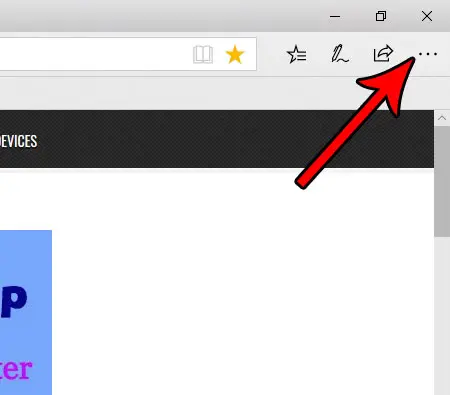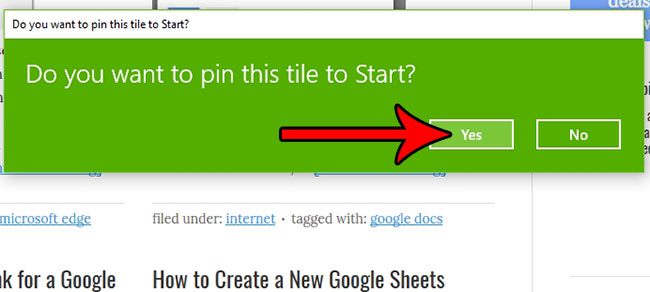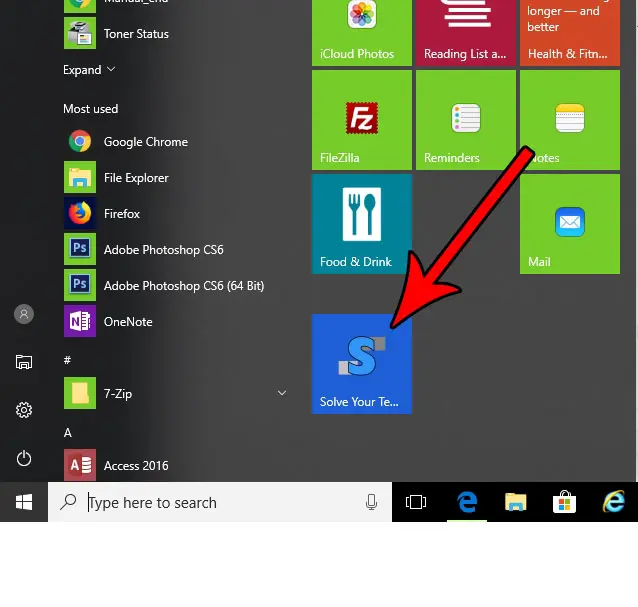But another option for saving a Web page in Microsoft Edge is to pin it to the Start menu. You will then be able to find and open that page in Edge by clicking its tile on the Start menu. Our tutorial below will show you how to do this for a page that you are visiting.
Pinning Web Pages to the Start Menu With Microsoft Edge and Windows 10
The steps in this article are going to show you how to use a feature in the Microsoft Edge Web browser where you can pin a specific Web page to the Start menu. The Start menu is the Windows logo at the bottom-left corner of the screen that you click to launch programs. The Web page that you pin to the Start menu will be located at the bottom of the menu, amidst the tiles at the right side of the Start menu. Step 1: Open the Microsoft Edge Web browser. Step 2: Browse to the Web page that you wish to pin to the Start menu. Step 3: Select the Settings and more button at the top-right of the window.
Step 4: Choose the Pin this page to Start option.
Step 5: Click the Yes button to confirm that you want to add a tile for the Web page to your Start menu.
If you scroll to the bottom of the Start menu you will be able to see the tile for this Web page, as shown in the picture below.
Note that you can click on the tile and drag it to a different location in the Start menu if you prefer. Would you prefer that Microsoft Edge open to a specific page other than the one it currently does? Find out how to start Edge on a specific Web page of your own selection. After receiving his Bachelor’s and Master’s degrees in Computer Science he spent several years working in IT management for small businesses. However, he now works full time writing content online and creating websites. His main writing topics include iPhones, Microsoft Office, Google Apps, Android, and Photoshop, but he has also written about many other tech topics as well. Read his full bio here.
You may opt out at any time. Read our Privacy Policy