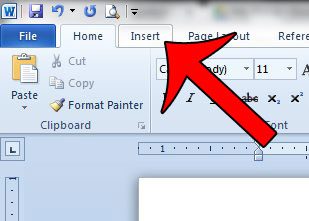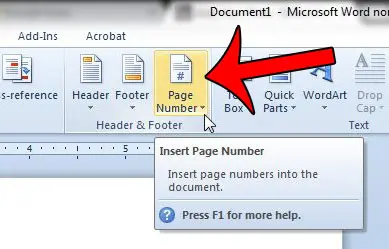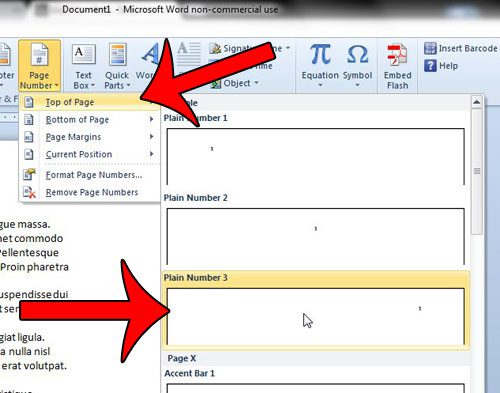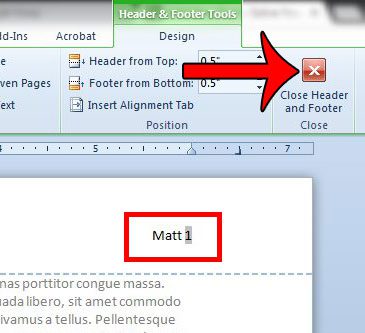When you are creating a document for school or an organization, they tend to have preferred formatting methods. This can include settings like the amount of spacing between lines, or it can include specific requirements for page numbers. A common formatting requirement is to put the last name and page number on Word documents to make it easier for a reader to keep documents organized. Fortunately Microsoft Word 2010 offers a lot of flexibility when it comes to formatting a document, and this includes several options for adding your name and page numbers to the header. A popular request is for you to add your name and page number to the top of each page. This can help to identify individual pages in the event that the document becomes separated and needs to be put back in the correct order. Our guide below will show you how to make this change to your existing document.
How to Add Last Name and Page Number in Word 2010
Once you have completed the steps below, you will have your name and page numbers in the right side of the header area of your Microsoft Word 2010 document. The page numbers will increase incrementally with each page. Note that you can alternatively select a different location than the option outlined below if you need to put your last name and page number in a different spot on your Word document. Step 1: Open your document in Word 2010. Step 2: Click the Insert tab at the top of the window.
Step 3: Click the Page Number button in the Header & Footer section of the navigational ribbon.
Step 4: Click the Top of Page option, then click the Plain Number 3 option. As mentioned above, this is going to add a page number to the top-right of the document. If you would instead prefer to add the page number to a different location, then select that location instead.
Step 5: Type the name that you want to add to the document, followed by a space. It should look something like the image below. Once you are done, you can click the Close Header and Footer button in the navigational ribbon to return to editing your document. If you scroll through your document, you can view how it will look with the added name and page numbers.
Summary – How to put last name and page number on a Word document
Do you need to modify your page numbers so that they don’t show on the title page? Learn how to remove the page number from the first page in Word 2010 and start the page numbering on the second page, with whatever first number you prefer. After receiving his Bachelor’s and Master’s degrees in Computer Science he spent several years working in IT management for small businesses. However, he now works full time writing content online and creating websites. His main writing topics include iPhones, Microsoft Office, Google Apps, Android, and Photoshop, but he has also written about many other tech topics as well. Read his full bio here.
You may opt out at any time. Read our Privacy Policy