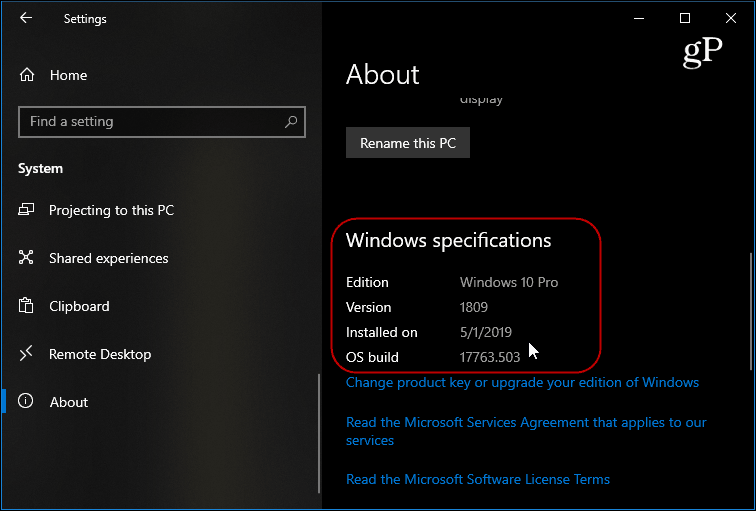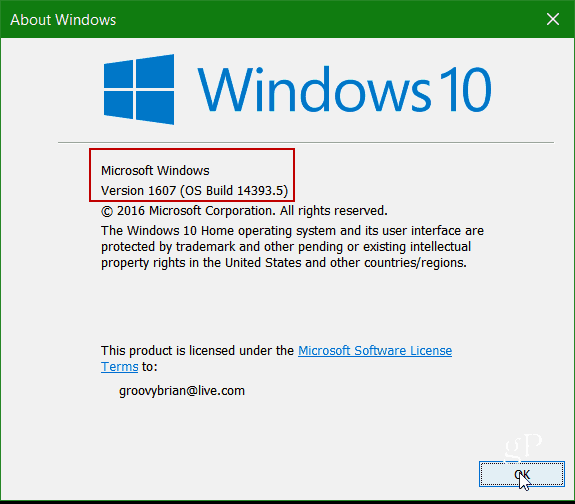Check Windows 10 Version Via Settings
If you prefer to use the user interface, you can open Start > Settings > System > About. Then scroll down in the right panel under the “Windows specification” section. There you will see your edition of Windows, the version, and the build number.
Use the Winver Tool
Another easy way to find your version of Windows 10 is to use the winver tool. To do it, hit the Windows Key and type: winver — then hit Enter. A screen will pop up showing the results. Here you’ll get results that are similar to the following. At the top of the screen, you will see the version number of Windows 10 that is running and the build number.
That’s all there is to it! If you need to check which version of Windows 10 your running and the build, these two options make it simple. Comment Name * Email *
Δ Save my name and email and send me emails as new comments are made to this post.
![]()