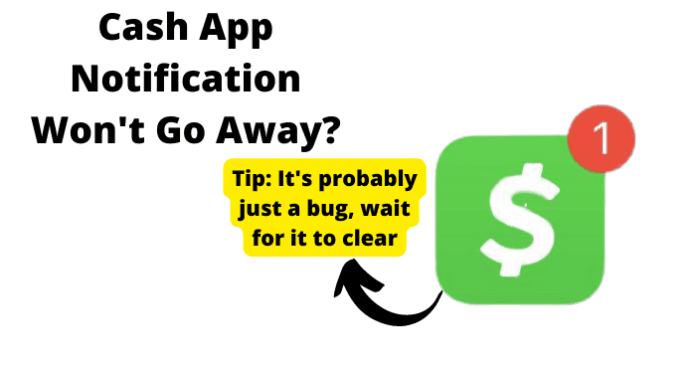Why Won’t Cash App Notification Go Away?
If your notifications won’t go away, usually there are issues with your app, device, or internet connection. The list is long, but you can fix this problem with the steps down below
1. There’s an Unchecked Notification
If you open the Cash App and ignore the notifications popping up, be ready for the notifications to remain on the panel till you have checked them. The notification could be just an update from Cash App about new features, someone sending you money, or any other activity from the app. But even though not all of them are important, you still get them anyway, and you have to confirm you’ve checked sometimes to make the notification go away. If you keep seeing a recurrent notification, perhaps you’ve received it before you checked your notifications in the app.
Fix – Check For Notification You Haven’t Opened
Since you’ve decided to receive notifications from Cash App, you might check them regularly. Cash App can send you different types of notifications, including Text, In-app, Pop-up, and Email notifications. Only the in-app notifications require your immediate action, and both email and text are sent once in a while. So your primary concern is probably seeing Cash App on your notification bar every time. If you don’t like the idea of seeing updates every time or getting your notification panel clogged up, you can block notifications from the App. But if you still want to receive but stop getting incessant or repetitive notifications, you should check all your current ones. If you have an important update that requires your action, Cash App will keep prompting you to react to it, so to make this go away; you can check the notification and mark it as read.
- Open the Cash App on your phone
- Click the profile tab in the top right corner of the screen
- Select Notifications
- Choose the notification you want to receive and disable the others How to Disable Cash App Notifications (On the Phone)
- Open your device Settings
- Scroll to the Apps and Notifications section
- Tap on Notifications and then click on App Settings
- Find Cash App on the app list
- Turn Notification off, or set the type of notifications you want to receive
2. It’s Happening Because of an Unchecked Request
As earlier discussed, some tasks require your action on Cash App, and until you do, it will keep reminding you to complete them since they are essential. Requests are one of these actions because when someone requests money, they might be in urgent need, and if you aren’t checking your notification to know they’ve sent you a request, Cash App will keep reminding you to ensure you do it soon as possible. These notifications are a perfectly normal situation, and every Cash App user experiences them. The only thing you can do to curb this is to attend to the messages as soon as you can. It’s not like Cash App sends you 50 notifications daily (unless you have a pretty active account), so you should endeavor to check the few notifications you get in days. Also, if you can’t check all, you can mark it as read so Cash App registers that you’ve seen the update and wouldn’t bother repeating it.
Fix – Check Requests
It’s an easy fix. Check your requests. Cash App notifications requests are important because if you also send a notification to someone who isn’t responding, you’d love to remind them, so Cash App does it for you. So when they check the request, Cash App will cease sending notifications about it even if they eventually do nothing about it. That means checking the requests on your account is a great deal of help in stopping or reducing the red notifications on your app. However, if you’ve had enough and don’t want to receive any update from Cash App, no matter how important it is, you can block the app from sending notifications to your phone. Although you’d still get the in-app, email, and text notifications, it will keep your notification bars clean and free.
3. The Bummer of Them All… Cash App is Down
It sucks when Cash App has downtime, but there’s nothing anyone can do about it. So if you have an issue with the server, you might experience notification levels that annoy you. The reason is that the Cash App server manages all activities on the platform, so when it sends you a notification or an update from the app and doesn’t receive a signal that you’ve read, it might remind you. So, if you did check the notification, but it was or is during the period when the server was having issues, you might get frustrated. Since the server doesn’t have a signal error in that period, it might keep sending you the notification after you check because it didn’t receive any signal you’ve checked and possibly even reacted to. It’s a rare scenario, so you shouldn’t expect to experience this on Cash App.
Fix – Wait For Cash App Servers to Correct Itself
Like all server errors, you have to wait for the server to come back online. Sometimes you don’t have to because you can do the action offline. So even if the server still has issues, you’ll complete the request offline, and it gets updated when the server is back up. Otherwise, you’ll have to wait till the server corrects itself, though this doesn’t take too long. If you’ve been waiting for a long, then it’s probably not due to a server error so that you can check other the other reasons in this guide. If the server is truly down or you should try resolving other issues, visit the Downdetector website to check if the server is active or down and check the regions affected. If the server is busy or your area is not affected, then you’re better off trying to resolve other issues on this list.
4. Is it Possible You’ve Got a Bug?
Yes, Cash App can also run into bugs, so there is a chance that’s why the notifications won’t go away. Bugs and app glitches cause malfunctions, so even if you’ve read the notification or completed the request, it might not reflect in the app due to bugs. Unfortunately, there is no direct method to confirm bug activities except by checking for irregularities on the app. So when you notice the notification won’t go away no matter what you do, it’s an abnormal app behavior so you can treat it as a bug issue. However, there are different levels of bugs, so you don’t always have to clear your app’s storage to get rid of one (though you might have to if the issue persists). The general way to get rid of and prevent bugs is by cleaning the cache, so if you want a long-lasting solution, ensure you always clear your cache even when you don’t run into errors.
Fix – Turn Off Notifications
You can turn off notifications coming from the app and see if it works. Unlike turning off your notifications on the app, turning it off on your device will ensure you don’t receive any notifications again till you turn it back on. When you turn off notifications on the app, it’s left for the app to honor this request, and it probably won’t do that if it’s having bug issues, so delegating the task to your phone works better. So when you turn it off on your device, you’ll be able to take control of your notification panel. Unless Cash App bypasses your device, it won’t be able to notify you of any action or activity because your device will block the notification from getting to your notification panel. This process is one of the most effective methods to resolve bug issues, but if you prefer to remove the bug, check the other methods below.
Fix 2 – Log Out and Log In
Logging out and back in is a typical bug-fixing procedure that works on many platforms, including Cash App. The logic behind it is explained by the break-in connection between your account and the server connection. If the current user session is facing bugs, stopping and creating a new session can help remove the bug and fix the issue. This is a recommended procedure that can guarantee immediate results.
Fix 3 – Clear the Cache
Your app’s cache is one of the most crucial storage units to target when removing bugs. So you probably aren’t done resolving bug issues until you clean your cache and get the app running smoothly. Of course, there’s no guarantee that this will fix all bug issues, but it is one of the easiest ways to clear bugs from your app and device. Since bugs cause temporary malfunctions on your app or device, they aren’t permanently lodged into the memory. Instead, they just rented a space in the cache to operate, and once the cache is cleaned up, they will have to go with it. When you clean the cache, ensure you stay away from the app storage because you’ll be losing essential data and files when you clear it. Only clear the app cache and browser cookies (if you use the web version to access your account). But if you don’t mind losing your data, you can clear the app storage, too, since it can also be host to bugs.
Fix 4 – Update the App
Setting your device to auto-update apps is advisable, so you don’t have to manually stress or forget you’re running an old app version. If you can’t run an auto-update or there seems to be an error, your apps are not updating. Then you can manually get it done and redeem Cash App from bugs resulting from old versions. Although not every time, you run a higher risk of running a bug if you don’t update your app. If there were an error in the version you’re using that subjects it to bugs and glitches, the developers would work on an update that fixes these bugs and allows the app to run effectively. But you’ll be missing out on this version that’s immune to bugs if you don’t update your app.
Fix 5 – Reinstall Cash App
Another card up your sleeve is to reinstall Cash App. It works in the same way as updating your app, though you can reinstall your current app in this case. When you uninstall your app, you’ll clear all data and files that have been saved since you installed it, which means your device will run as if that’s the first time it’s installed on your device. This process combines more than one method in this guide because it clears your cache and app storage and even updates your app if you install the latest version when reinstalling. It also helps you free up space on your device and create more space for the app to run better when reinstalled. However, you shouldn’t try this method if you have data you don’t want to lose.
Fix 6 – Contact Cash App
If you’re after all these procedures, you aren’t getting any results, and the bug issues persist, you can contact the customer support team for help. The customer service agents are always available any time of the day and willing to guide you regarding any issues you come across on the app. So you can complain about the app by going to the Help/Support section. You can also visit the official Cash App website and check the Help and Support page for ways to contact the customer support team.
5. How’s Your Internet Connection?
If your internet connection is not strong enough, you can experience notifications that won’t go away. That’s because Cash App makes a real-time connection with the server to load your account details and notifications on your panel. So when you don’t have a solid internet connection, the server will not receive your notification, or when they are received, they might persist for longer than they should even after you check them. So if you have fluctuating internet, you might be able to do basic tasks on the app, but the issue is that they might not save or upload to the server. In the end, the notification won’t go away because your internet keeps fluctuating when it should make connections with the server.
Fix – Fix Your Internet Connection
To save yourself the hassle of losing changes you made while the internet was weak or avoid getting incessant notifications when you’ve already attended to them:
- Fix your internet connection.
- If you’re using a WiFi network in your home or a public space, ensure the connection is strong enough and move closer to the router if not.
- If you’re close enough, try switching off your WiFi and switching it back on to reconnect. You can also switch off your router and switch it on again to reset the network connection. Try switching from WiFi to mobile data if the WiFi signal is not strong enough but ensure you have enough data. Reset the network settings if issues persist, and you can’t seem to get a good connection after a while.
6. You’ve Already Opened the Notification or Request, But Cash App is Taking Too Long to Adjust
This error happens sometimes and is probably caused by a combination of server, app, device, and other errors. For example, suppose you’ve already opened the notification but still get a prompt notification from Cash App. In that case, you might be low on device space, therefore causing the app to run slowly, or perhaps you use a device with a slow processor. If that’s not the case, you should check if you don’t have too many apps running at once since that day will mean all the apps won’t be able to run smoothly.
Fix – Refresh the App
If you can clear all apps running on your device and load Cash App, please do. It allows Cash App to use the dedicated memory and run smoothly. If this doesn’t work, try refreshing the app, which will update the app to load the recent changes made if it hasn’t before then. However, this fix doesn’t work unless you have a strong internet and bug-free app. So ensure you’ve tried all other methods before to ensure the app is functioning correctly before trying this fix.